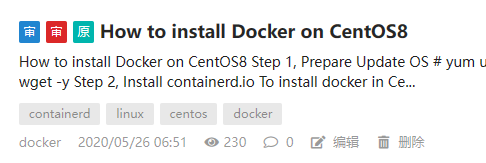Cao Yi
Archival Note
The following guide was written on May 26, 2020, for installing Docker on CentOS 8. Since CentOS 8 is no longer supported (EOL: December 31, 2021), this article is preserved as an archive and may not reflect current best practices or software versions. Users are encouraged to consult up-to-date resources for modern Linux distributions.
How to Install Docker on CentOS8
(2020.05.26)
Step 1, Prepare
Update OS
# yum update -y
Install download tool wget
# yum install wget -y
Step 2, Install containerd.io
To install docker in CentOS 8 is different from other CentOS versions, if you do not install this package manually, the docker service will not work.
Access page https://download.docker.com/linux/centos/7/x86_64/stable/Packages/ and copy the latest version’s link, run the following commands in the new CentOS8:
# wget https://download.docker.com/linux/centos/7/x86_64/stable/Packages/containerd.io-1.2.13-3.2.el7.x86_64.rpm
# dnf install containerd.io-1.2.13-3.2.el7.x86_64.rpm
The latest version of containerd.io is containerd.io-1.2.13-3.2.el7.x86_64.rpm till 2020-05-25
Ref: https://www.cnblogs.com/zbseoag/p/11736006.html
Step 3, Install docker-ce by yum
# yum install -y yum-utils
# yum-config-manager --add-repo https://download.docker.com/linux/centos/docker-ce.repo
# yum install docker-ce docker-ce-cli containerd.io
Ref: https://docs.docker.com/engine/install/centos/
Step 4, Add user to docker group
The user who will use Docker needs to be added to the docker group.
# gpasswd -a root docker
# newgrp docker
The above example is for root, you can replace it by any other user for docker. If you do not apply this step, you have to use sudo to run docker commands, with non-root user.
Step 5, Enable & Start
# systemctl enable docker
# systemctl start docker
Step 6, Run Hello-World
# docker run hello-world
OK, it’s done.
This article was originally published to OSC, but I don’t know why it was in censorship.