Cao Yi
第四章 Hello World
本章我们简单使用下 git, 对版本变化和管理有个初印象。
在 Windows 下请打开 Git Bash, 在 MacOS 或 Linux 下打开任意 Terminal 即可。
1. Git 最低设置
Git 安装好后需要设置用户的名字和 email
$ git config --global user.name "Cao Yi"
$ git config --global user.email "iridiumcao@gmail.com"
Git 的更多设置会在第十五章介绍,这里仅仅需要设置这两个项。
2. Create a git repository
$ mkdir test_repo
$ cd test_repo/
$ git init
Initialized empty Git repository in C:/hello/test_repo/.git/
git init 初始化一个目录为 git repository, 屏幕输出提到新建的空的 repo 在 .git 目录里。
3. 添加文件
3.1 创建一个新的文件
$ echo "Hello world!" >> helloworld.txt
下面检查刚刚创建文件,git status 指令可以查看当前库的状态,如果新的文件,会说明并用红色标识。
$ ls
helloworld.txt
$ git status
On branch master
No commits yet
Untracked files:
(use "git add <file>..." to include in what will be committed)
helloworld.txt
nothing added to commit but untracked files present (use "git add" to track)
截图如下
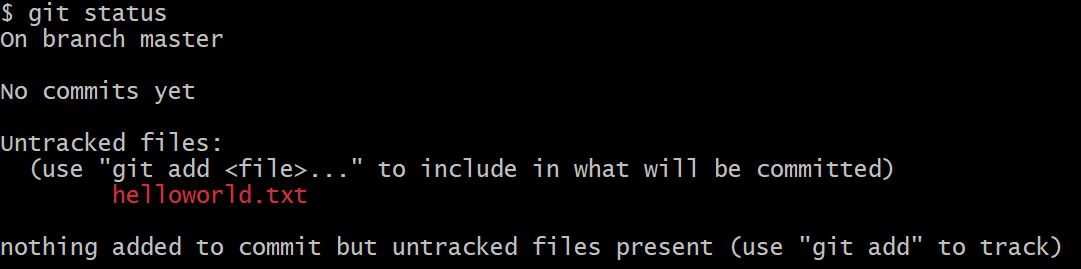
3.2 添加文件
这里的「添加文件」是指把文件添加到本地仓库的缓存区里。
$ git add helloworld.txt
再用 git status 查看
$ git status
On branch master
No commits yet
Changes to be committed:
(use "git rm --cached <file>..." to unstage)
new file: helloworld.txt
文件名变成绿色了,参截图
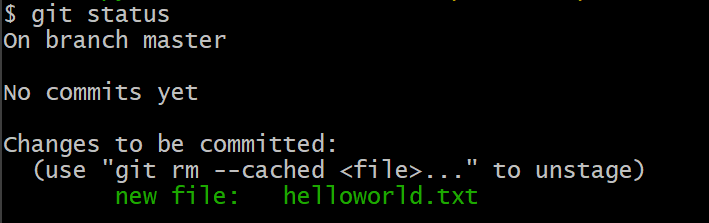
建议多执行 git status,时刻关注 git repo 里的变化。
3.3 提交文件,保存版本
执行 add 操作后,文件的版本并没有记录,需要继续执行 git commit
$ git commit -m "test, version 1"
[master (root-commit) 9a94274] test, version 1
1 file changed, 1 insertion(+)
create mode 100644 helloworld.txt
-m 参数后的双引号内是这个版本的说明,由用户自定义填写。
再用 git status 查看状态
$ git status
On branch master
nothing to commit, working tree clean
看起来一切正常,所有的改动都保存了。再用 git log 查查版本记录
$ git log
commit 9a94274367ed4e01d8110e3e2c3de41d51a51fcb (HEAD -> master)
Author: Cao Yi <iridiumcao@gmail.com>
Date: Tue Dec 5 23:25:26 2023 +0800
test, version 1
上面的输出的内容很清楚地记录了刚才的版本。
3.4 添加第二个版本
在 repo 里做任意的改动,然后保存,提交,即可。我们可以给 helloworld.txt 加一行字。
$ echo "Hi 2024" >> helloworld.txt
$ cat helloworld.txt
Hello world!
Hi 2024
用 git status 查看状态,新的改动用红色标识:
$ git status
On branch master
Changes not staged for commit:
(use "git add <file>..." to update what will be committed)
(use "git restore <file>..." to discard changes in working directory)
modified: helloworld.txt
no changes added to commit (use "git add" and/or "git commit -a")
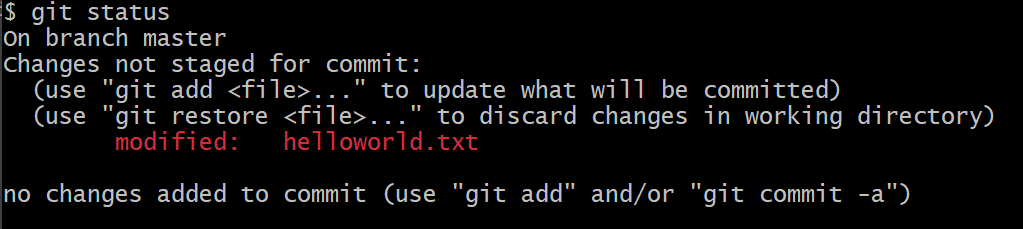
添加并提交
$ git add .
$ git commit -m "test, version 2"
[master e8597ae] test, version 2
1 file changed, 1 insertion(+)
查看日志,已经能看到两个版本了
$ git log
commit e8597ae9625608249b28e7d6c33da611b1626679 (HEAD -> master)
Author: Cao Yi <iridiumcao@gmail.com>
Date: Tue Dec 5 23:32:50 2023 +0800
test, version 2
commit 9a94274367ed4e01d8110e3e2c3de41d51a51fcb
Author: Cao Yi <iridiumcao@gmail.com>
Date: Tue Dec 5 23:25:26 2023 +0800
test, version 1
3.5 相关指令
前面涉及的 git 指令有:
git initgit statusgit addgit commitgit log
这些指令看起来都还比较好理解,顾名思义即可。
进阶篇
进阶篇的内容在对 git 有一定使用经验后阅读更佳,初学者可以跳过。
1. 创建 repo
还可以这样创建一个本地的 git repo
$ git init test_repo
Initialized empty Git repository in C:/hello/test_repo/.git/
2. 按目录添加改动
git add 后如果跟目录,就表示添加这个目录的所有的改动。如果要一次添加某个目录的全部改动,可以用
$ git add path/to/add
如果要一次添加全部文件,可以在打开 repo 的目录下用
$ git add .
. 表示当前目录。