Cao Yi
第六章 文档的版本操作
CRUD 可以概括一切对文档的操作,而 git 会记录一切 CUD 的痕迹,这也是 git 的职责所在。
- Create 创建
- Read 读取, 查询
- Update 更新
- Delete 删除
本文将新建一个 repo,并演示文档的「增删改」操作在 git 版本管理系统中的历史记录。
1. 准备实验
创建新库并进入工作区
git init test_repo && cd test_repo
(创建新库可参考第四章,git repo 的目录结构可参考第五章)
通过 git status 查看,这个新的 repo 空空如也——这正是我们想要的。
$ git status
On branch master
No commits yet
nothing to commit (create/copy files and use "git add" to track)
此时执行 git log 会报错:
$ git log
fatal: your current branch 'master' does not have any commits yet
2. 创建文档
本节演示创建一个文档 hello.txt 并入库。
2.1 创建文档
新建一个纯文本文档,并写入一行字:
$ echo "Hello, world!" >> hello.txt
用 git status 查看
$ git status
On branch master
No commits yet
Untracked files:
(use "git add <file>..." to include in what will be committed)
hello.txt
nothing added to commit but untracked files present (use "git add" to track)
Git Bash 的提示语信息简明扼要,值得认真看完,它告诉用户:
- 当前所在的分支: master (有关分支我们后续会讲到,这里先不用考虑)
- 当前没有 commit
- 有一个没有跟踪的文档 hello.txt (所谓「跟踪」就是有没有被仓库记录过)
- 提示如何跟踪文档:
git add
文字不能着色,截图如下:
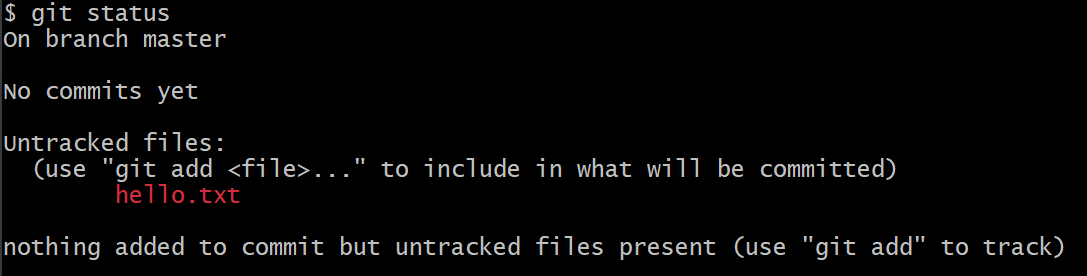
红色表示还在工作区,没有进入缓存区,也没有入库。
2.2 添加文档到 Staging Area
通过 git add 可以将文件变化从工作区添加到 Staging Area.
$ git add hello.txt
在 Windows 上执行上面的语句可能会得到警告信息:
$ git add hello.txt
warning: in the working copy of 'hello.txt', LF will be replaced by CRLF the next time Git touches it
此警告表示 Git 将文件中的 LF(Unix 行尾符)替换为 CRLF(Windows 行尾符),可能影响跨平台一致性,详见第第十五章。
此时用 git status 检查:
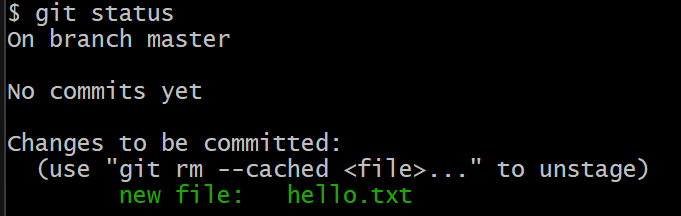
绿色表示文件的改动已经放到 Staging Area 了。
2.3 提交文档到 Repository
通过 git commit 可以将文件变化从 Staging Area 添加到 Repository,简称入库。
$ git commit --message="This is the first commit."
[master (root-commit) 3a7c633] This is the first commit.
1 file changed, 1 insertion(+)
create mode 100644 hello.txt
上面这条指令执行后,Staging Area 的所有的变化就已经入库了,入库的操作称为 commit (提交)。文件一旦入库,就表明这个文件被仓库「跟踪(track)」了。入库时生成了一个 hash 字串 3a7c633, 它就是 commit hash. --message 表示本次入库需要注明的消息,由用户定义,必须写上,也可以简写为 -m.
现在我们再用 git status 查看一下状态:
$ git status
On branch master
nothing to commit, working tree clean
它提示当前没有东西需要提交,工作区和缓存区都是空的。
现在我们用 git log 回头查看版本记录:
$ git log
commit 3a7c633683b18afe53ef089f9e86fda31c66a881 (HEAD -> master)
Author: Cao Yi <iridiumcao@gmail.com>
Date: Fri Dec 8 06:40:14 2023 +0800
This is the first commit.
可以看到 commit hash:3a7c633683b18afe53ef089f9e86fda31c66a881,这是完整的 hash value,一般我们用它的前面几位就够了,比如前面执行 git commit 后的提示语里的 3a7c633 就只用了前面七位。只要取的那几位数字能和其他 commit 区分开就行了。

3. 修改文档
给 hello.txt 增加一行:
$ echo "Morning!" >> hello.txt
现在查看 repo 的状态:
$ git status
On branch master
Changes not staged for commit:
(use "git add <file>..." to update what will be committed)
(use "git restore <file>..." to discard changes in working directory)
modified: hello.txt
no changes added to commit (use "git add" and/or "git commit -a")
文字版没有着色,下面是截图:
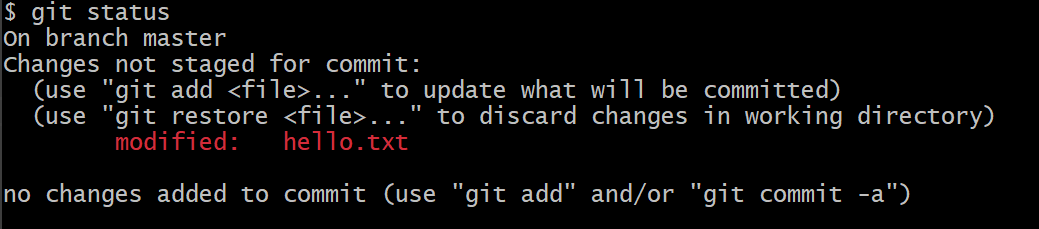
上图红色文字显示已经修改的文件列表。可以通过 git diff 指令查看修改的具体内容。
$ git diff
diff --git a/hello.txt b/hello.txt
index af5626b..476a580 100644
--- a/hello.txt
+++ b/hello.txt
@@ -1 +1,2 @@
Hello, world!
+Morning!
文字版没有着色,下面是截图:

接下来使用 git add 添加到缓存区(Staging Area):
$ git add hello.txt
warning: in the working copy of 'hello.txt', LF will be replaced by CRLF the next time Git touches it
再使用 git commit 入库:
$ git commit -m "demo, edit hello.txt"
[master ecdb9ff] demo, edit hello.txt
1 file changed, 1 insertion(+)
可以通过 git show 查看最近版本的修改:
$ git show
commit ecdb9ff1ac54adc22ad73d66bbe9ef943ee3d553 (HEAD -> master)
Author: Cao Yi <iridiumcao@gmail.com>
Date: Fri Dec 8 06:56:50 2023 +0800
demo, edit hello.txt
diff --git a/hello.txt b/hello.txt
index af5626b..476a580 100644
--- a/hello.txt
+++ b/hello.txt
@@ -1 +1,2 @@
Hello, world!
+Morning!
文字版没有着色,下面是截图:
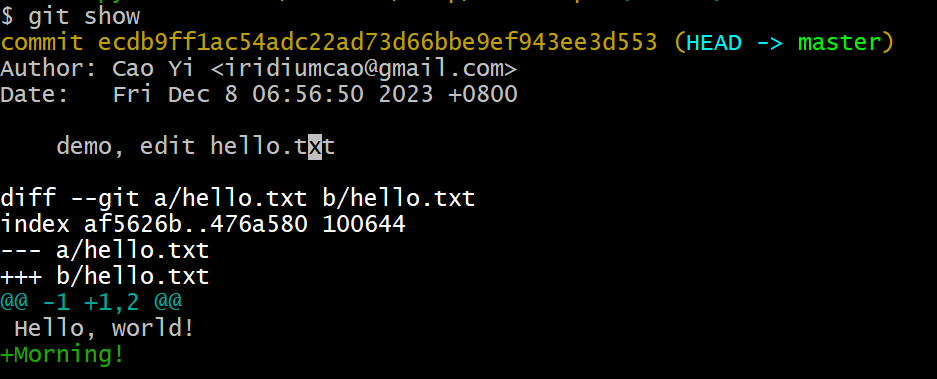
用 git log 查看历史记录,能发现已经有两个版本了:
$ git log
commit ecdb9ff1ac54adc22ad73d66bbe9ef943ee3d553 (HEAD -> master)
Author: Cao Yi <iridiumcao@gmail.com>
Date: Fri Dec 8 06:56:50 2023 +0800
demo, edit hello.txt
commit 3a7c633683b18afe53ef089f9e86fda31c66a881
Author: Cao Yi <iridiumcao@gmail.com>
Date: Fri Dec 8 06:40:14 2023 +0800
This is the first commit.
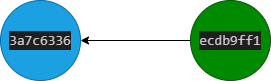
4. 删除文档
删除文档 hello.txt 并查看状态
$ rm hello.txt
$ git status
On branch master
Changes not staged for commit:
(use "git add/rm <file>..." to update what will be committed)
(use "git restore <file>..." to discard changes in working directory)
deleted: hello.txt
no changes added to commit (use "git add" and/or "git commit -a")
文字版没有着色,下面是截图:
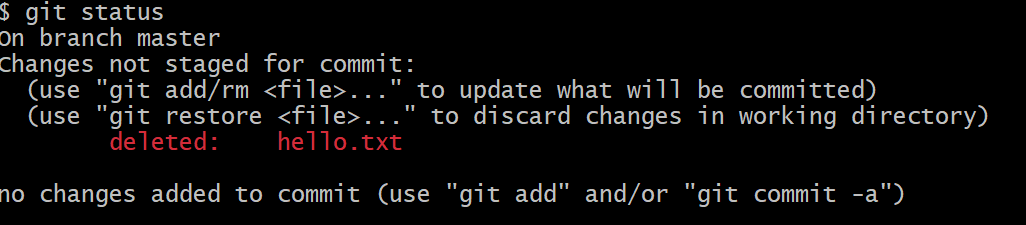
通过截图可以看到,删除的文件已经用红色标出。
添加改动,查看状态:
$ git add hello.txt
$ git status
On branch master
Changes to be committed:
(use "git restore --staged <file>..." to unstage)
deleted: hello.txt
文字版没有着色,下面是截图:

提交改动,入库:
$ git commit -m "demo, delete hello.txt"
[master 8aee674] demo, delete hello.txt
1 file changed, 2 deletions(-)
delete mode 100644 hello.txt
上面特别要注意 git add 是添加「删除文件」这个改动,而不是添加文件。
用 git log 查看历史记录,能发现已经有三个版本了:
$ git log
commit 8aee6742c2da1cd4fc8c907e886b0ee90d2f53a4 (HEAD -> master)
Author: Cao Yi <iridiumcao@gmail.com>
Date: Fri Dec 8 07:02:44 2023 +0800
demo, delete hello.txt
commit ecdb9ff1ac54adc22ad73d66bbe9ef943ee3d553
Author: Cao Yi <iridiumcao@gmail.com>
Date: Fri Dec 8 06:56:50 2023 +0800
demo, edit hello.txt
commit 3a7c633683b18afe53ef089f9e86fda31c66a881
Author: Cao Yi <iridiumcao@gmail.com>
Date: Fri Dec 8 06:40:14 2023 +0800
This is the first commit.

5. 查看指令帮助
这一章提到的指令都很重要,必须掌握。
git statusgit addgit commitgit loggit diffgit show
如果想要了解指令的详细信息,可以通过 --help 来查看,比如:
git --helpgit status --help- …
6. 进阶篇
进阶篇的内容在对 git 有一定使用经验后阅读更佳,初学者可以跳过。
6.1 git rm
git rm, 将已添加到 Staging Area 的文件移除到 Working Directory 中。
例如在执行 git add hello.txt 后再执行 git rm:
$ git rm hello.txt
rm 'hello.txt'
它并非删除文件 hello.txt,而是将 hello.txt 的变化从缓冲区撤销,留在工作区里。
6.2 git log --pretty=oneline
参数 --pretty=oneline 可以更加紧凑地显示日志,仅显示 hash 和 message.

上面这个指令显示每个 commit 完整 hash, 一般用不上,还可以使用 git log --oneline, 它只显示 commit hash 前7位。
更多地查看日志的参数,可以通过 git log --help 查看。
本小节在第十四章还有更多描述。
6.3 综合有添加删除修改的例子
在实际的开发中,git status 更有可能像下面的样子,一个可能修改(CUD)多个文件。
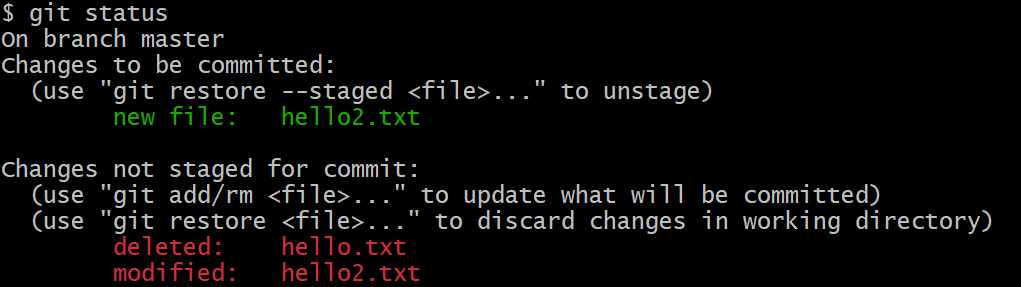
上面 hello2.txt 既出现在缓存区 (绿色),也出现工作区 (红色),是因为将 hello2.txt 加入到缓存区后,又在工作区做了一些新的修改。
6.4 分支说明
本文中的所有 commit 都在同一个默认分支 master 上。
Git 的默认分支旧版是 master,新版是 main,这是受美国的黑人运动 Black Life Matters 的影响而做出的响应。